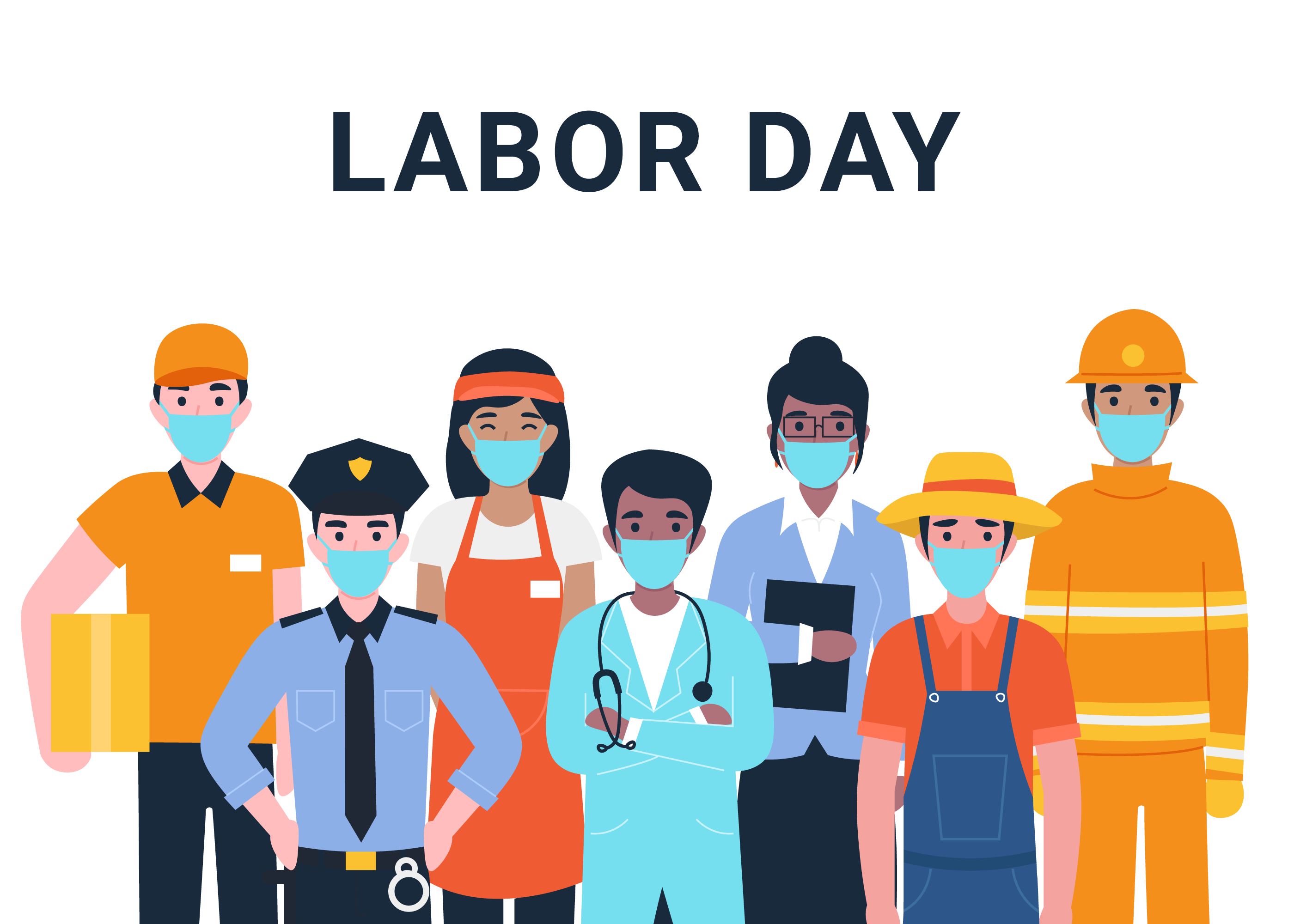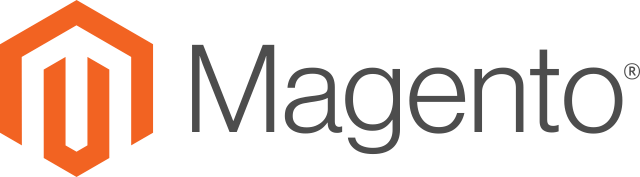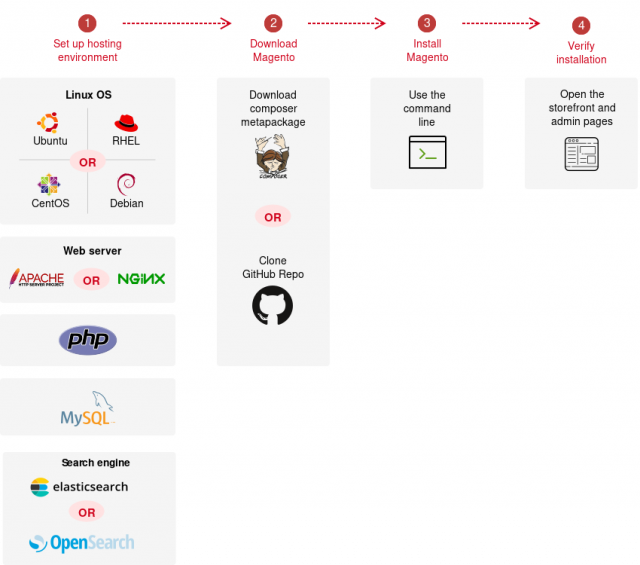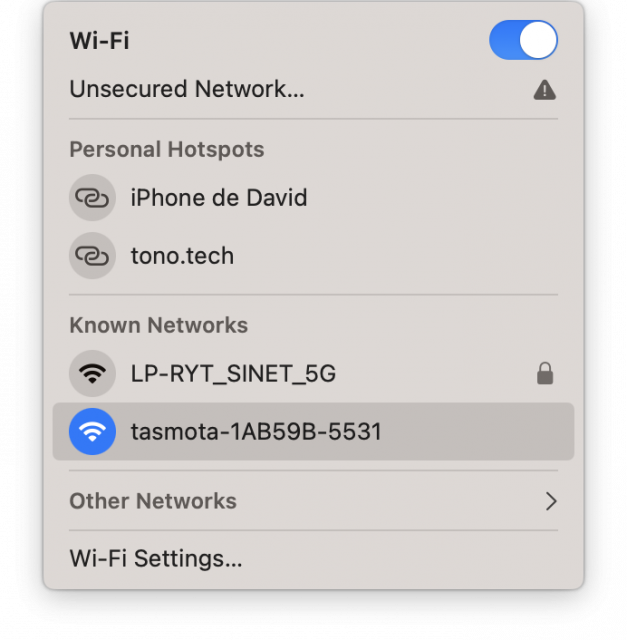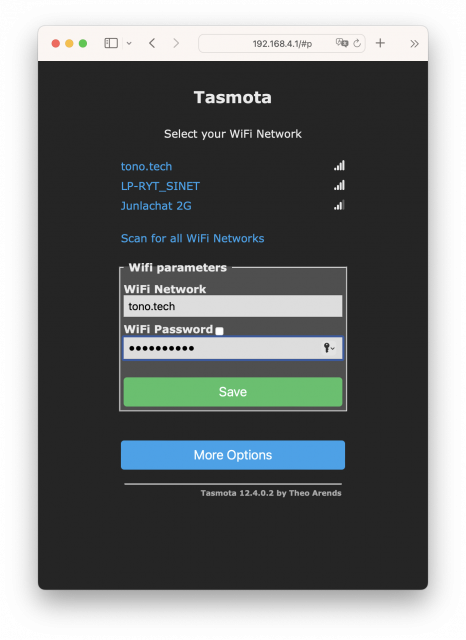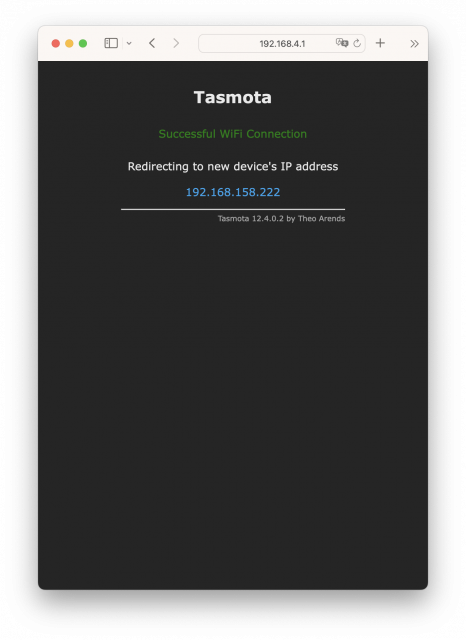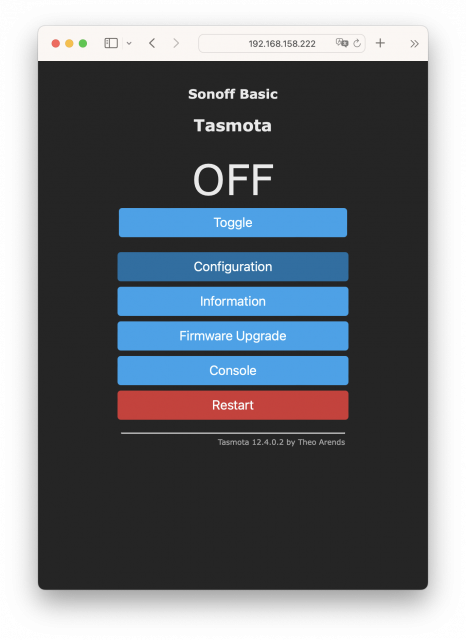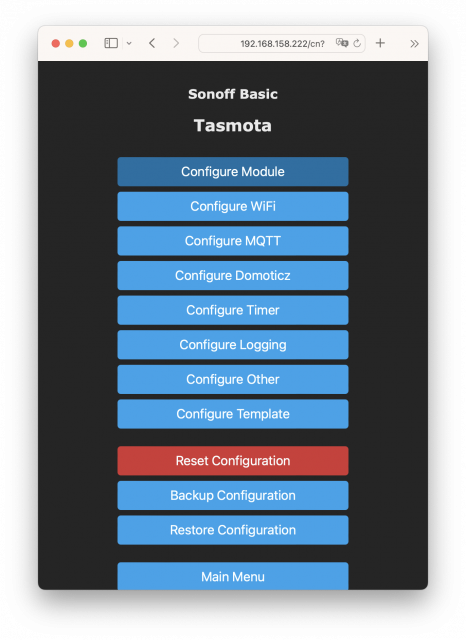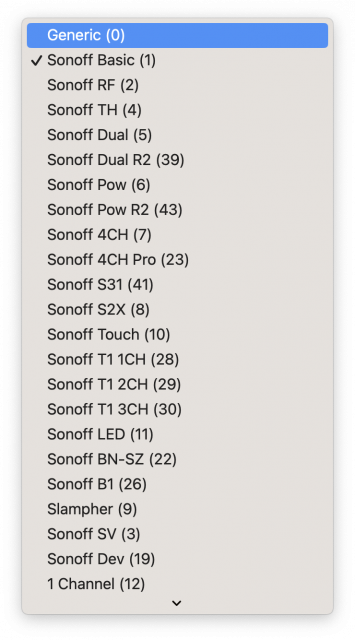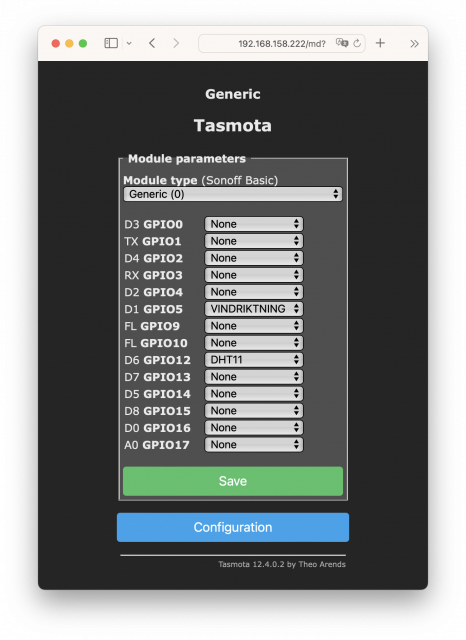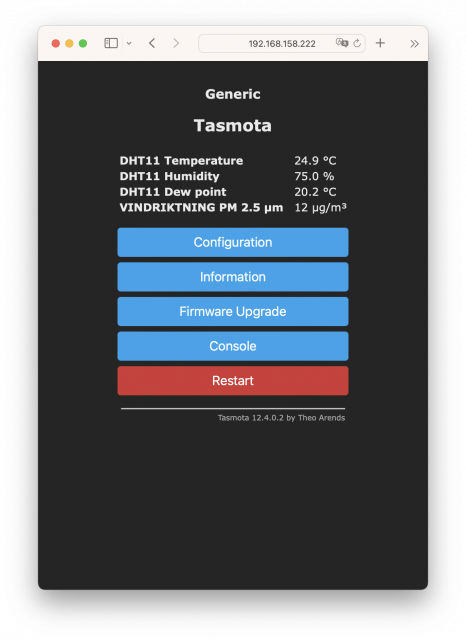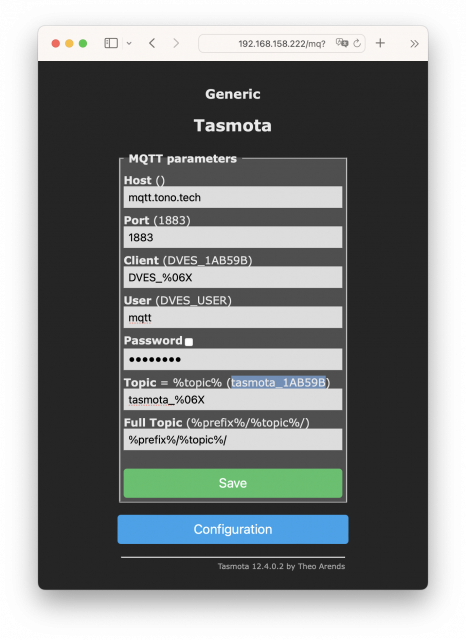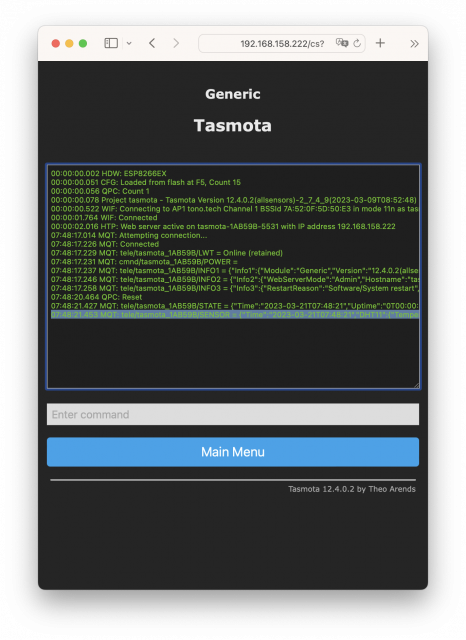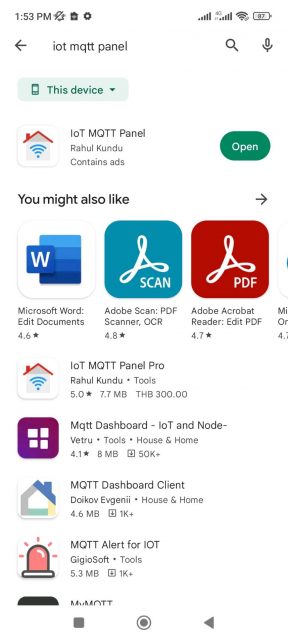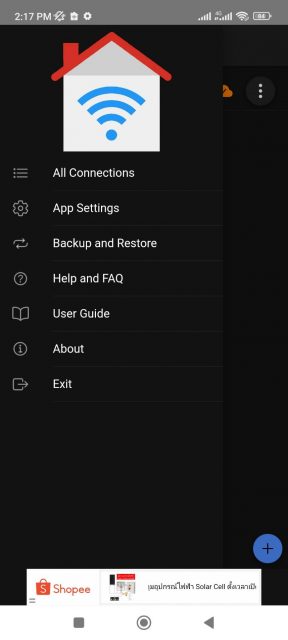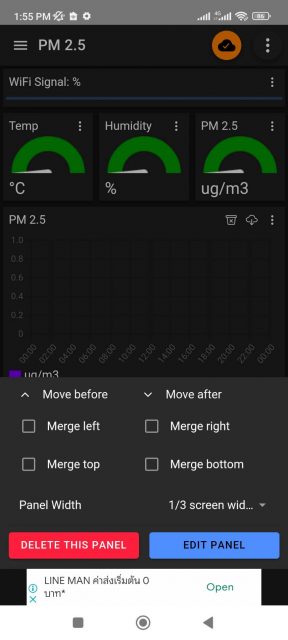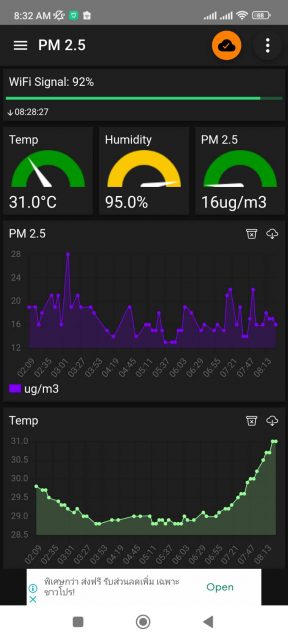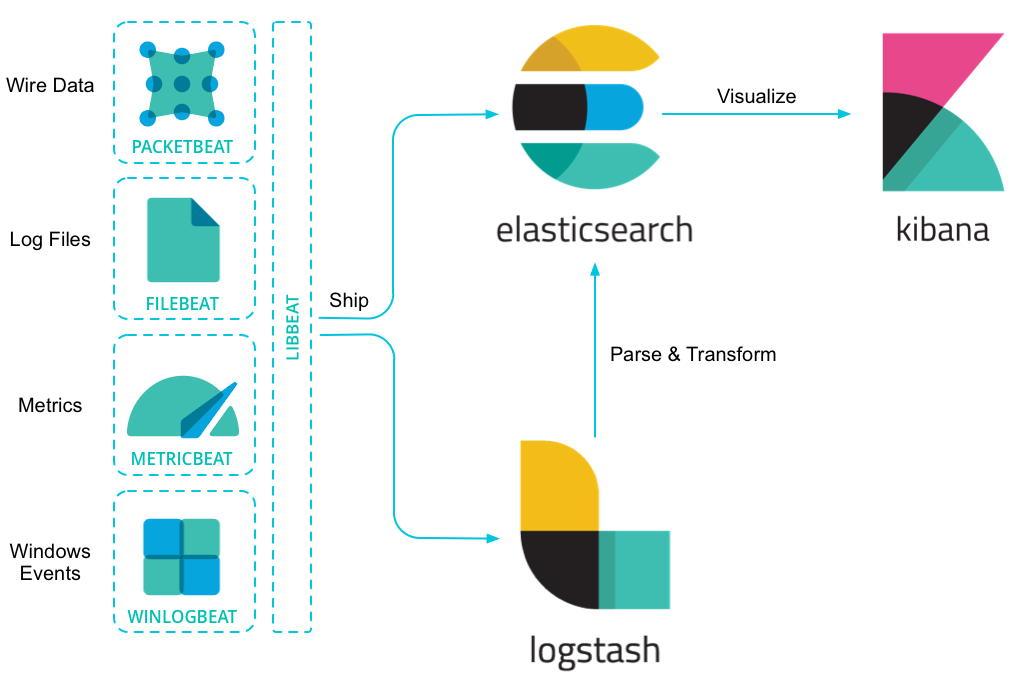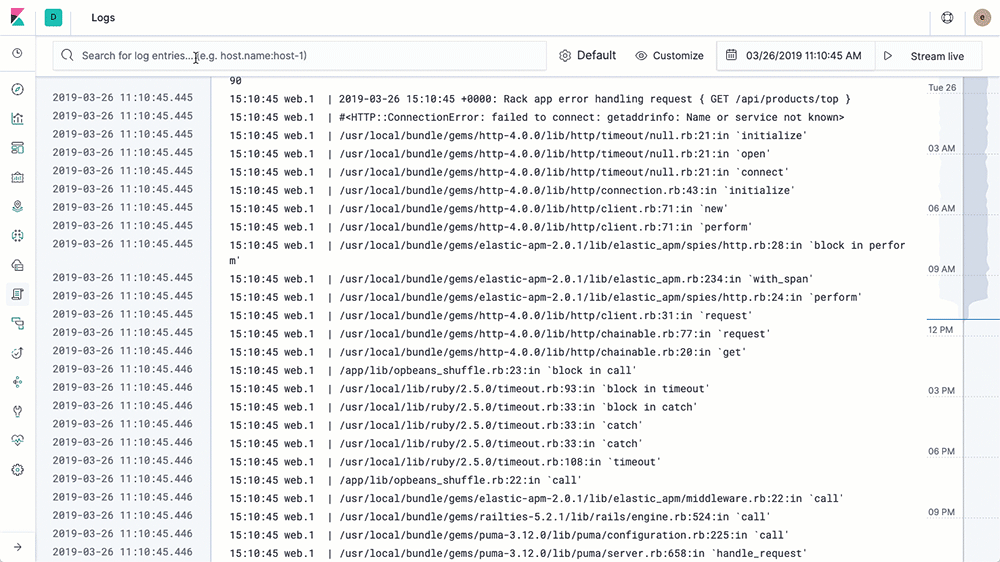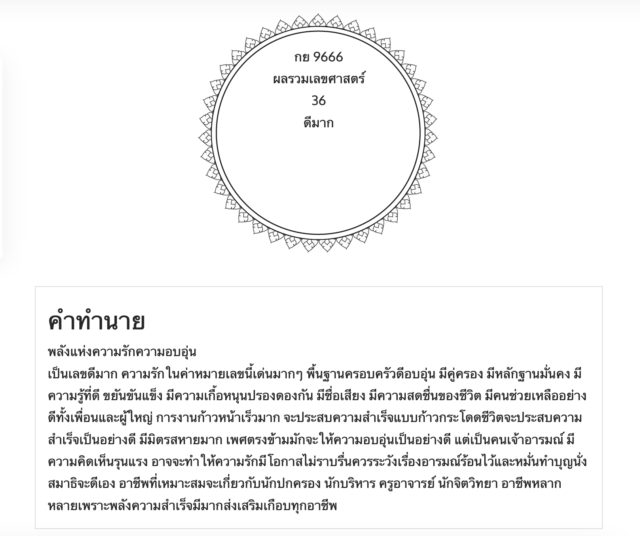1. เกาะ WiFi (AP): tasmota-XXXXXX-XXXX
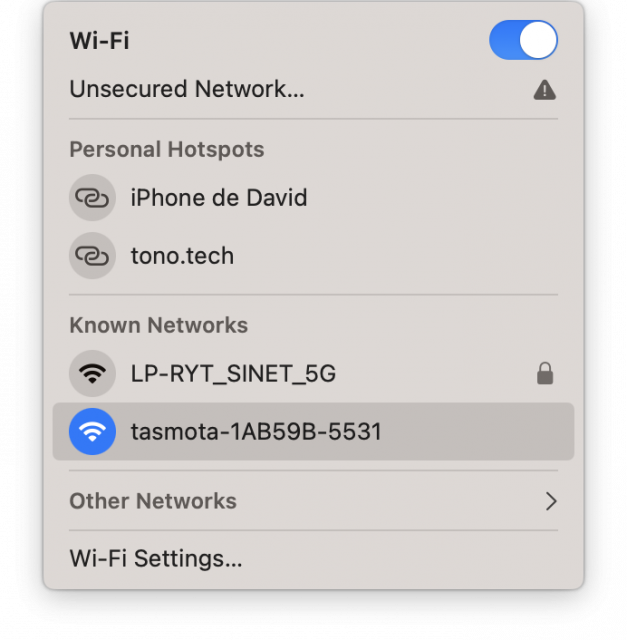
3. ทำการ Setup WiFi ที่ต้องการใช้งาน
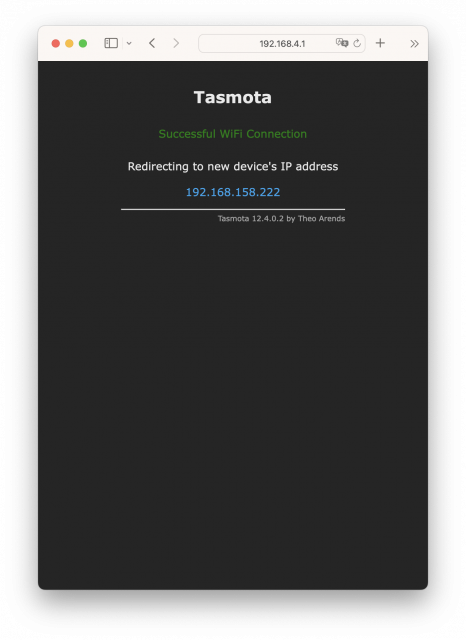
4. จากนั้นเข้าผ่าน IP ใหม่ ของ Tasmota ที่ได้จาก WiFi ที่คุณใช้งาน
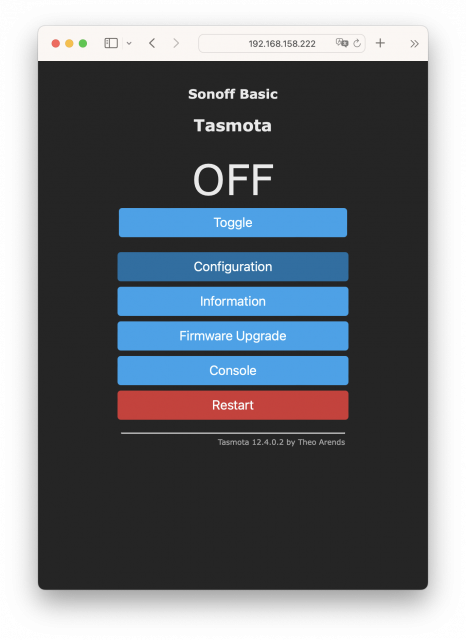
5. คลิก Configuration > Configure Module เลือก Generic (0) กด Save แล้วรอ Tasmota Restart
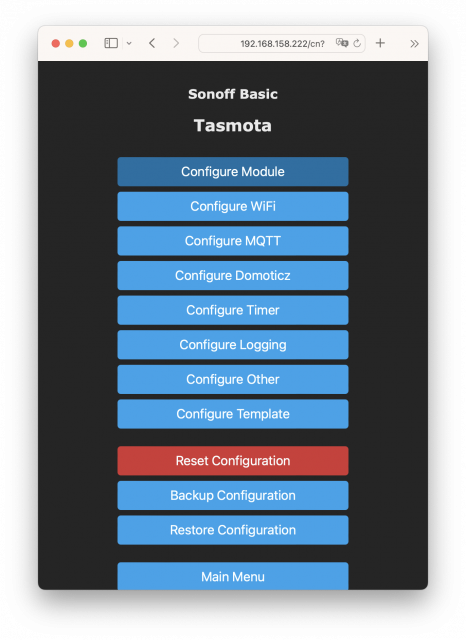
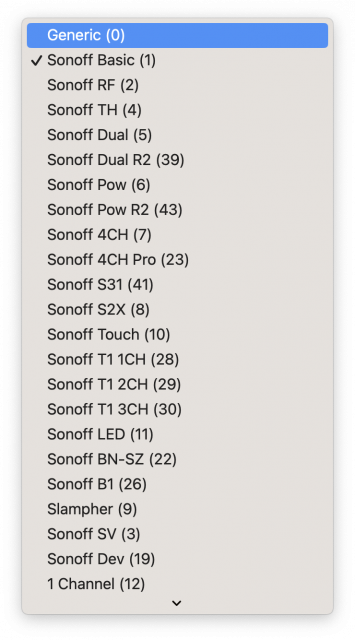
6. คลิกเข้า Configure Module อีกครั้ง
– PIN: D1 GPIO5 เลือก VINDRIKTNING
– PIN: D6 GPIO12 เลือก DHT11
กด Save แล้วรอ Tasmota Restart
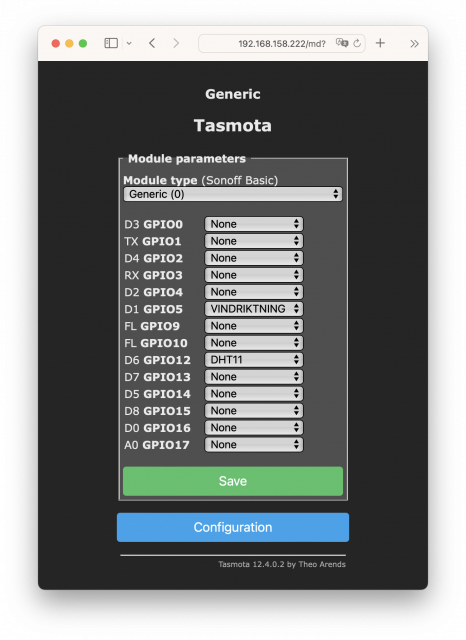
7. เมื่อเรา config ถูกต้อง ก็จะได้ค่า Temperature, Humidity, Dew point และ PM 2.5 ตามรูปครับ
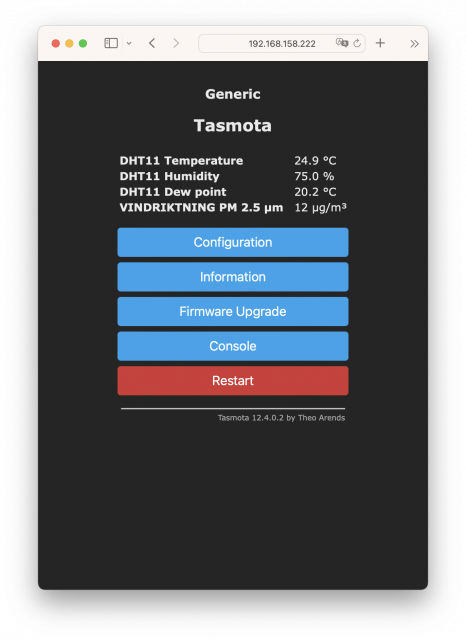
8. คลิก Configuration > Configure MQTT
– Host: mqtt.tono.tech
– Port: 1883
– Client: DVES_%06X (ค่า default)
– User: mqtt
– Password: XXXXXX
– Topic: tasmota_%06X (ค่า default)
* จากตัวอย่าง จะได้ค่า tasmota_1AB59B ตามเลข MAC Address ของตัว ESP8266
– Full Topic: %prefix%/%topic%/ (ค่า default)
กด Save แล้วรอ Tasmota Restart
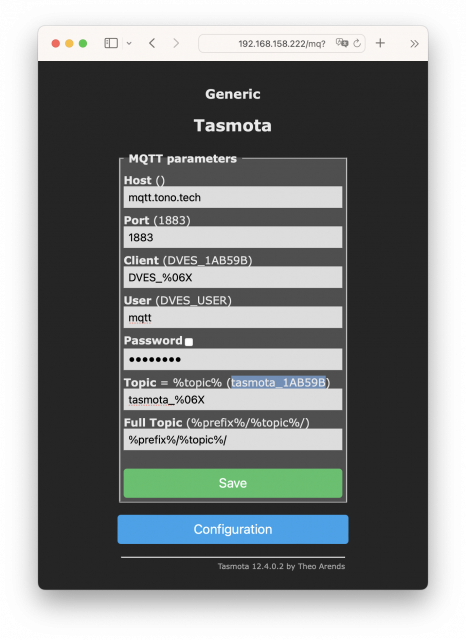
9. คลิก Console จะเห็น Logs ที่ Tasmota ประมาณนี้ เป็นอันใช้ได้แล้ว
10. Download IoT MQTT Panel จาก Play Store
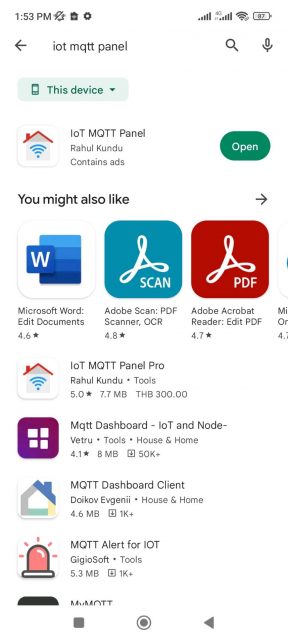
11. เลือก Backup and Restore
จากนั้นเลือก RESTORE จาก pm25dashboard.json นี้ หรือจะเลือกสร้าง Dashboard ใหม่เองก็ได้
เปลี่ยนชื่อ topic เป์นของ Tasmota Device ของเรา
อย่างเช่นของผมจะเป็น tele/tasmota_1AB59B/SENSOR
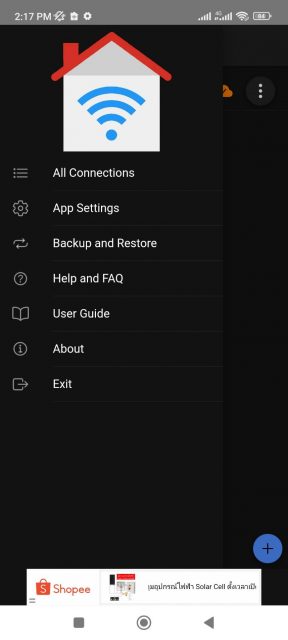
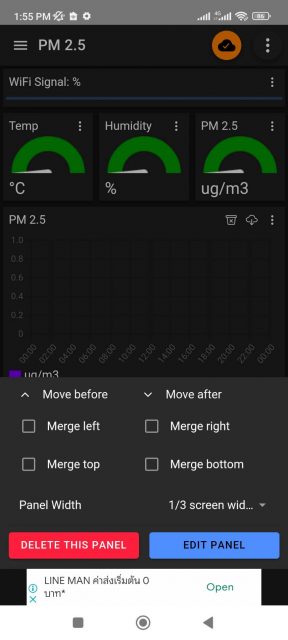
{"dataVersion":120,"globalSettings":{"runInBackground":true,"appTheme":"dark"},"connections":[{"connectionName":"Tasmota PM2.5","clientId":"ub5bvpTlZA","host":"mqtt.tono.tech","port":1883,"connectionType":"tcp","username":"mqtt","password":"XXXXXX","connectionTimeout":30,"keepAlive":60,"autoConnect":true,"disableHostnameCheck":false,"caCertificateFileName":"","clientCertificateFileName":"","clientKeyFileName":"","sslClientPassword":"","enableWillMessage":false,"willTopic":"","willPayload":"","willRetain":false,"willQoS":0,"defaultDashboard":"dashboard_0","connectionId":"connection_0","notifyOnDisconnect":false}],"dashboards":[{"connectionId":"connection_0","dashboardId":"dashboard_0","dashboardName":"PM 2.5","dashboardPrefixTopic":"","lockPanels":true}],"panels":[{"connectionId":"connection_0","dashboardId":"dashboard_0","panelId":"panel_7","panelName":"WiFi Signal","type":"progress","mqttType":"sub","topic":"tele\/tasmota_1AB59B\/STATE","payloadMin":0,"payloadMax":100,"qos":0,"defaultColor":"success","dynamicColor":true,"firstColor":"danger","secondColor":"warning","thirdColor":"success","firstColorEnd":50,"secondColorEnd":80,"disableDashboardPrefix":true,"panelWidth":"100","panelMergeClass":"","showReceivedTimeStamp":true,"unit":"%","orientation":"horizontal","enableNotification":false,"notificationFilter":"all","notificationMin":"","notificationMax":"","notificationValue":"","notificationRegex":"","notificationMessage":"","isJSONPayload":true,"jsonPath":"$.Wifi.RSSI","messageFactor":1,"step":1},{"connectionId":"connection_0","dashboardId":"dashboard_0","panelId":"panel_1","panelName":"Temp","type":"gauge","mqttType":"sub","topic":"tele\/tasmota_1AB59B\/SENSOR","payloadMin":0,"payloadMax":100,"qos":0,"disableDashboardPrefix":false,"panelWidth":"33","firstColor":"#009600","secondColor":"#fac800","thirdColor":"#ff5722","firstColorEnd":33.33,"secondColorEnd":66.67,"panelMergeClass":"","showReceivedTimeStamp":false,"unit":"°C","enableNotification":false,"notificationFilter":"all","notificationMin":"","notificationMax":"","notificationValue":"","notificationRegex":"","notificationMessage":"","isJSONPayload":true,"jsonPath":"$.DHT11.Temperature","messageFactor":"","step":1},{"connectionId":"connection_0","dashboardId":"dashboard_0","panelId":"panel_2","panelName":"Humidity","type":"gauge","mqttType":"sub","topic":"tele\/tasmota_1AB59B\/SENSOR","payloadMin":0,"payloadMax":100,"qos":0,"disableDashboardPrefix":false,"panelWidth":"33","firstColor":"#009600","secondColor":"#fac800","thirdColor":"#ff5722","firstColorEnd":70,"secondColorEnd":100,"panelMergeClass":"","showReceivedTimeStamp":false,"unit":"%","enableNotification":false,"notificationFilter":"all","notificationMin":"","notificationMax":"","notificationValue":"","notificationRegex":"","notificationMessage":"","isJSONPayload":true,"jsonPath":"$.DHT11.Humidity","messageFactor":1,"step":1},{"connectionId":"connection_0","dashboardId":"dashboard_0","panelId":"panel_3","panelName":"PM 2.5","type":"gauge","mqttType":"sub","topic":"tele\/tasmota_1AB59B\/SENSOR","payloadMin":0,"payloadMax":1000,"qos":0,"disableDashboardPrefix":false,"panelWidth":"33","firstColor":"#009600","secondColor":"#fac800","thirdColor":"#ff5722","firstColorEnd":35,"secondColorEnd":85,"panelMergeClass":"","showReceivedTimeStamp":false,"unit":"ug\/m3","enableNotification":false,"notificationFilter":"all","notificationMin":"","notificationMax":"","notificationValue":"","notificationRegex":"","notificationMessage":"","isJSONPayload":true,"jsonPath":"$.VINDRIKTNING.['PM2.5']","messageFactor":1,"step":10},{"connectionId":"connection_0","dashboardId":"dashboard_0","panelId":"panel_0","panelName":"PM 2.5","type":"line-graph","mqttType":"sub","qos":0,"comboItemList":[{"topic":"tele\/tasmota_1AB59B\/SENSOR","label":"ug\/m3","color":"#7b00f5","showArea":true,"showPoints":true,"unit":"","enableNotification":false,"notificationFilter":"all","notificationMin":"","notificationMax":"","notificationValue":"","notificationRegex":"","notificationMessage":"","isJSONPayload":true,"jsonPath":"$.VINDRIKTNING.['PM2.5']","messageFactor":1}],"disableDashboardPrefix":false,"panelWidth":"100","panelMergeClass":"","maxPersistence":50,"smoothCurve":true},{"connectionId":"connection_0","dashboardId":"dashboard_0","panelId":"panel_4","panelName":"Temp","type":"line-graph","mqttType":"sub","qos":0,"comboItemList":[{"topic":"tele\/tasmota_1AB59B\/SENSOR","label":"°C","color":"#99ff99","showArea":true,"showPoints":true,"unit":"°C","enableNotification":false,"notificationFilter":"all","notificationMin":"","notificationMax":"","notificationValue":"","notificationRegex":"","notificationMessage":"","isJSONPayload":true,"jsonPath":"$.DHT11.Temperature","messageFactor":1}],"disableDashboardPrefix":false,"panelWidth":"100","panelMergeClass":"","maxPersistence":50,"smoothCurve":true},{"connectionId":"connection_0","dashboardId":"dashboard_0","panelId":"panel_5","panelName":"Humidity ","type":"line-graph","mqttType":"sub","qos":0,"comboItemList":[{"topic":"tele\/tasmota_1AB59B\/SENSOR","label":"%","color":"#007bf5","showArea":true,"showPoints":true,"unit":"%","enableNotification":false,"notificationFilter":"all","notificationMin":"","notificationMax":"","notificationValue":"","notificationRegex":"","notificationMessage":"","isJSONPayload":true,"jsonPath":"$.DHT11.Humidity","messageFactor":1}],"disableDashboardPrefix":false,"panelWidth":"100","panelMergeClass":"","maxPersistence":50,"smoothCurve":true}]}
12. ถ้าเสร็จเรียบร้อย เราก็จะได้ Dashboard ไว้ใช้งานแล้วครับ
1. ถอดสาย USB ออก 30s
2. เสียบสาย ถอดสาย สลับกัน 7 ครั้ง (ครั้งละไม่เกิน 5s)
เป็นอย่างไรกันบ้างครับ ไม่ยากเลยใช่ไหมครับ ในการทำ Dashboard ดีๆ ไว้ดูคุณภาพอากาศ สำหรับช่วง PM 2.5 ประเทศเรา เป็นผู้นำอันดับโลก แบบนี้ 🙂
ถ้าสงสัยหรืออยากสอบถามเพิ่มเติม comment ไว้ตรงนี้ หรือ add LINE ID: pornpasok เข้ามาพูดคุยกันได้ครับ ..